Did you know that Facebook connects 1.9 billion people worldwide each day? However, thousands of these users face a frustrating roadblock: the Facebook session expired error.
We’ve all been there—you’re scrolling through your feed when suddenly, Facebook keeps saying your session expired, forcing you to log in again.
This common issue can stem from various sources, including prolonged inactivity, browser-related problems, or changes in Facebook’s security settings. In fact, whether you’re using the Facebook app or accessing it through a browser, session expiration issues can disrupt your social media experience.
Fortunately, we’ve put together a comprehensive guide to help you tackle this annoying error.
From quick fixes like clearing your cache to more advanced solutions involving security settings, we’ll walk you through every step to get you back to connecting with friends and family on Facebook.
Table of Contents
Understanding Facebook Session Expired Errors
The “Facebook session expired” error appears whenever your login session becomes invalid.
This frustrating message manifests as either a pop-up notification or an automatic redirect to the login page while you’re browsing.
Understanding this error requires looking at several technical aspects of how Facebook manages user connections.
What causes Facebook to say session expired
Facebook creates unique sessions whenever you log into your account. These sessions essentially function as temporary authorization passes that verify your identity.
Sessions rely heavily on cached information stored on your device. Consequently, if you clear your cache manually or accidentally, the authentication token gets wiped out, forcing you to log back in.
Session expiration isn’t just a random glitch—it serves an important security purpose.
These temporary authorizations help protect your account from unauthorized access, especially if you’ve forgotten to log out from a public network.
Additionally, using sessions helps extend battery life on mobile devices by optimizing how Facebook interacts with your hardware.
How Facebook authentication works
Facebook’s authentication system operates primarily through OAuth 2.0 protocols.
When you initialize a Facebook connection, the platform creates specific cookies that track your login status across sessions. This process involves several key components:
- Authentication tokens that verify your identity
- Session cookies that maintain your login status
- Regular session refreshes that occur every few minutes
The platform runs multiple scripts that authenticate users and manage access tokens needed for maintaining your connection.
This system allows Facebook to recognize you across different websites that use Facebook Connect without requiring you to repeatedly log in.
Common triggers for session expiration
Several specific circumstances commonly trigger the “session expired” message:
- Prolonged inactivity – Facebook automatically disconnects users who remain idle beyond the platform’s timeout threshold
- Device switching – Logging in from multiple devices simultaneously can confuse Facebook’s session management system
- Network changes – Unstable connections or sudden IP address changes may trigger security protocols
- Browser extensions – Certain add-ons interfere with session management or try accessing session data without permission
- Outdated applications – Apps not updated to the latest version often clash with Facebook’s current security protocols
Furthermore, modifying security settings—either by you or Facebook itself—can invalidate existing sessions.
Facebook vigilantly monitors for suspicious behaviors and will terminate sessions that appear potentially compromised.
Browser compatibility issues also contribute to premature session terminations, particularly when using browsers with numerous open tabs.
Fixing Session Expired on Mobile Devices
Mobile devices often encounter Facebook session expired errors due to unique issues with apps and operating systems.
When these problems occur, there are specific approaches for each platform that can quickly restore your access.
Solutions for Android users
Android users experiencing the “facebook session expired” error can resolve it through several effective methods. Initially, check if the Facebook servers are functioning properly by searching “Is Facebook down today?”.
If servers are operational, try logging out of your Facebook account, waiting a few minutes, and then logging back in with your credentials.
For persistent issues, clearing the app cache often helps:
- Navigate to Settings > Apps > Facebook
- Tap Storage
- Select Clear cache and Clear data
If problems continue, try removing your Facebook account from your device:
- Go to Settings > Accounts > Facebook
- Click Remove account
- Add your Facebook account again
As a last resort, completely uninstall the Facebook app by pressing and holding the app icon, tapping Uninstall, then reinstalling it from Google Play Store.
Fixes for iPhone and iPad
iPhone and iPad users face similar issues but require different troubleshooting steps.
Moreover, iOS users should first try logging out and back into the Facebook app when encountering the “facebook keeps saying session expired” error.
To clear Facebook cache on iOS devices:
- Go to Settings > Apps > Facebook/Messenger
- Tap Clear cache/Clear history
For account-related solutions:
- Navigate to Settings > Passwords & Accounts
- Select Facebook and tap Delete account
- Reinstall and re-add your account information
Troubleshooting Facebook app issues
Beyond platform-specific solutions, several universal troubleshooting steps can resolve why Facebook keeps saying session expired.
Therefore, ensure your Facebook app is updated to the latest version by checking your device’s app store.
Device performance issues can trigger session expirations.
Subsequently, try restarting your device to refresh system resources and resolve temporary glitches.
This simple step often fixes session issues caused by battery drainage or overheating.
For users experiencing repeated session expirations, check for problematic browser extensions or add-ons that might interfere with Facebook’s session management.
Finally, if all else fails, contact Facebook support directly for personalized assistance with persistent login problems.
Resolving Session Expired on Desktop Browsers
Desktop browsers present unique challenges when dealing with the Facebook session expired error.
Unlike mobile apps, browsers store more complex cached data and run extensions that can interfere with Facebook’s authentication system.
Luckily, these issues can be resolved with the right approach.
Browser cache and cookie solutions
The most effective first step in fixing the “facebook session expired” error involves clearing your browser’s cache and cookies.
Cache and cookies accumulated over time can cause conflicts with Facebook’s session management, creating authentication problems.
To clear your browser cache:
- Access your browser’s settings or preferences menu
- Find the privacy or browsing data section
- Select options to clear cache, cookies, and site data
- Restart your browser after clearing
This process gives you a clean slate for your next login attempt, removing corrupted data files that might be causing session conflicts.
For persistent issues, try using the “Forget About This Site” feature (available in Firefox) specifically for Facebook.com to remove all associated data at once.
Managing browser extensions
Browser extensions can significantly impact Facebook’s session management.
Certain add-ons interfere with Facebook’s security protocols and session handling, especially when they request permissions to read or modify data on websites you visit.
Despite their usefulness, extensions that are malicious or poorly coded can create session problems.
Accordingly, try disabling all browser extensions before logging into Facebook again:
- Click your browser’s extension icon (usually in the top-right corner)
- Temporarily disable all extensions
- Try logging into Facebook
- If successful, re-enable extensions one by one to identify the problematic one
Browser-specific troubleshooting tips
Different browsers require slightly different approaches. Firefox users experiencing persistent Facebook session issues should check their cookie settings, primarily ensuring that “Delete cookies and site data when Firefox is closed” isn’t enabled for Facebook.
Chrome users should verify their site settings for Facebook specifically.
Of course, for persistent problems, creating a cookie allow exception for Facebook can help your browser properly maintain your session.
If all else fails, trying a different browser altogether may resolve the issue, as Facebook explicitly recommends this step when troubleshooting persistent browser problems.
Advanced Troubleshooting for Persistent Issues
Persistent Facebook session expired errors often remain after trying standard fixes.
These stubborn issues typically require deeper investigation and more advanced troubleshooting approaches to resolve completely.
Network connectivity problems
Unstable internet connections frequently trigger the “facebook session expired” error message.
Session expiration errors increase dramatically when your IP address changes repeatedly or your internet connection fluctuates.
This happens because Facebook’s security system interprets these connection jumps as potential threats and logs you out immediately as a protective measure.
To address network-related session problems:
- Check if you’re using public Wi-Fi, which often has security measures that interfere with Facebook’s session management
- Verify your internet connection stability—even brief interruptions can terminate sessions
- If using a VPN or proxy service, try disabling it temporarily, as Facebook’s security protocols may flag these connection types
Many users experiencing persistent session errors report that their standard home network settings occasionally conflict with Facebook’s authentication requirements.
Regarding mobile data, switching between Wi-Fi and cellular connections can sometimes reset your session tokens.
Account security settings to check
Facebook’s security features occasionally cause session expired messages when protecting your account. Obviously, reviewing these settings often resolves persistent login problems:
- Run Security Checkup by tapping Menu > Settings & privacy > Settings > Accounts Center > Password and security > Security Checkup
- Review “Where you’re logged in” section to identify and remove unfamiliar sessions
- Check two-factor authentication settings, which can block logins if not correctly configured
Regarding two-factor authentication issues, Facebook provides recovery options when you can’t receive codes.
Recovery codes saved previously can approve your login, or you can click “Need another way to authenticate” during login attempts.
When to contact Facebook support
Contact Facebook directly when persistent session issues continue despite trying all troubleshooting steps.
Indeed, Facebook’s support team can provide personalized assistance for complex account issues.
To report problems effectively:
- Document the exact error messages you receive
- List all troubleshooting steps you’ve already attempted
- Note any recent account changes or suspicious activity
Facebook’s Help Center offers specific support for login issues and security concerns.
For session problems related to two-factor authentication, follow Facebook’s identity confirmation process when standard methods fail.
Conclusion
Facebook session expired errors might seem frustrating, though they actually serve as important security measures protecting millions of users worldwide.
These temporary disruptions, while annoying, help safeguard your account from unauthorized access and potential security breaches.
Simple solutions often resolve most session issues quickly.
Clearing cache and cookies, checking network connections, or updating your app typically fixes the problem.
Additionally, reviewing your security settings and managing browser extensions can prevent future session expirations.
Remember that Facebook constantly updates its security protocols to protect users.
Should you face persistent login issues after trying these solutions, Facebook’s support team stands ready to help resolve complex account problems.
With proper maintenance and regular updates, you can enjoy uninterrupted access to your Facebook account while maintaining strong security measures.
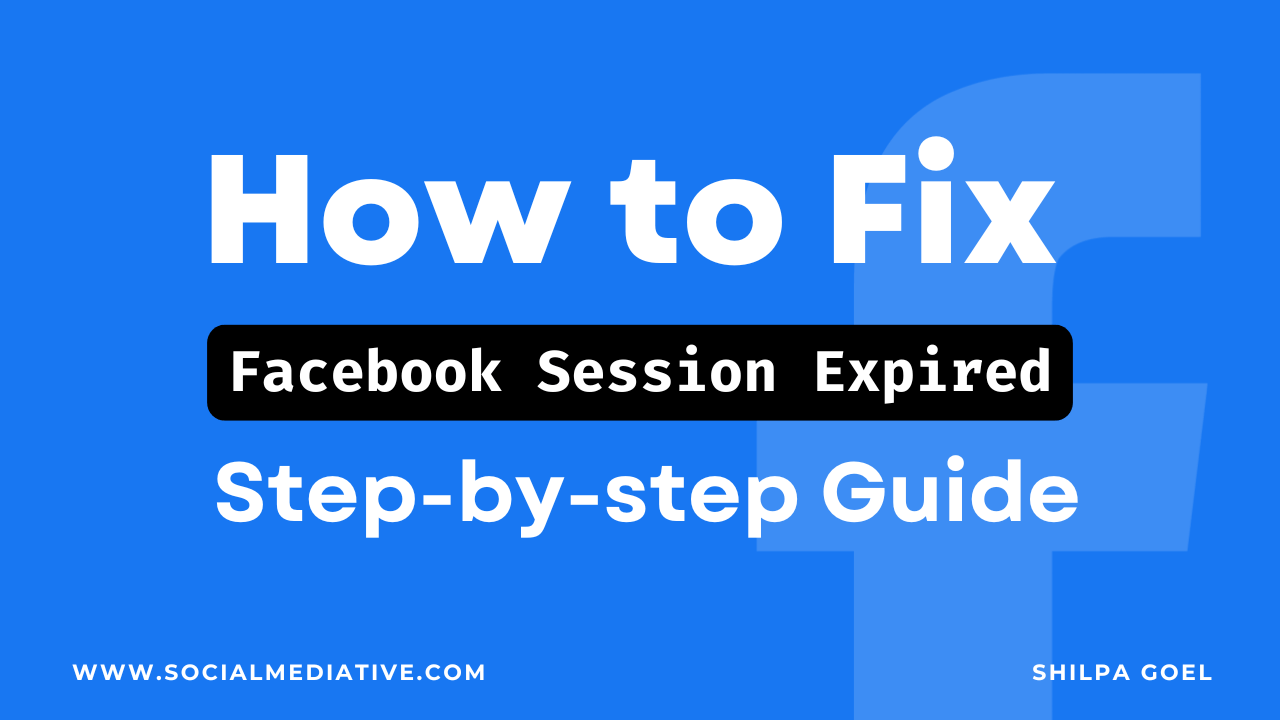
Leave a Reply